
A photo captures more than an image; it freezes time. From spontaneous selfies to once-in-a-lifetime travel shots, every picture tells a story worth reliving. Digital photo frames make it easy to display those stories in motion, blending art and technology in one compact form.
Today, the process of transferring photos has never been easier. This guide explains how to put pictures on a digital photo frame from your iPhone and display your favorite moments beautifully.
Connecting Your iPhone to a Digital Photo Frame
Modern digital photo frames are built for convenience. Most connect wirelessly through Wi-Fi or Bluetooth, making it simple to send pictures directly from your iPhone. The first step is to confirm that your frame supports mobile transfers. Most frames today pair with a companion app that syncs your iPhone gallery to the frame. Once connected, the app becomes your control center, allowing you to send, organize, and manage slideshows without using cables.
To start, download the frame’s official app from the App Store. After installation, you may be asked to create an account or enter the frame’s unique ID or email address. This step helps your iPhone recognize the frame as a trusted device. Once paired, you can instantly start sending your favorite photos. Many apps also allow you to send short videos or voice notes for a more personal touch.
Selecting Photos to Share
Before transferring, choose which pictures you want to display. Curate images that tell a story, such as a birthday, vacation, or a quiet morning at home. This makes your photo frame more meaningful and engaging. Avoid sending large batches at once; smaller groups transfer faster and reduce upload delays.
If you have multiple albums on your iPhone, create a specific folder for frame-ready photos. This keeps everything organized and saves time later. Some digital frames allow you to apply filters or crop photos before uploading, so take a moment to check how each picture will appear once displayed.
For frames that support Wi-Fi syncing, you can also use cloud storage services linked to your iPhone. Platforms like iCloud Photos or Google Photos can serve as intermediaries, letting you sync albums without manual uploads. Just link your account through the frame’s settings and select the albums you want to feature.
Sending Pictures from Your iPhone
Once you have selected your photos, open the mobile app associated with your digital frame. Tap the “Send” or “Upload” option, then select the frame from your saved devices list. Choose your images and press “Send.” The app will begin transferring photos instantly through your Wi-Fi connection.
The duration depends on file size and connection strength, but most transfers complete within minutes. When finished, your new images will appear in the frame’s gallery, ready for display. You can also set them to appear automatically as they are received. This feature is perfect for families or friends who want to share updates in real time.
Some apps allow you to customize how photos appear. You can set transitions, display time, and brightness levels directly from your iPhone. If your frame supports video playback, short clips can be added to slideshows for variety.
Viewing Your Photos on the Frame
After sending your pictures, it is time to enjoy them on-screen. Most digital frames have a “Gallery” or “My Photos” section that stores all received files. From there, you can organize your photos into folders or playlists. Select the photos you want to feature and start a slideshow.
You can also customize playback to match your mood, shuffle between images, or choose a specific folder to highlight one event. Many frames allow you to play background music while photos cycle through, adding a personal and ambient touch to your display.
If your digital frame supports remote management, you can update slideshows anytime. For example, if you travel and take new photos, you can upload them directly from your iPhone without being near the frame. It keeps your collection fresh and connected no matter where you are.
Making It Creative with Pixel Displays
If you enjoy blending nostalgia with creativity, a digital picture frame with pixel display adds a playful twist. These displays bring your photos to life through dynamic lighting and customizable pixel art effects. Instead of showing still images, you can experiment with patterns, animations, and text to personalize each frame.
Pixel displays also make great conversation starters. They combine modern design with retro charm, turning every picture into digital art. For those who enjoy creative expression, pixel technology offers a new way to visualize emotion and memory.
Add-On Idea: Carry Your Art Anywhere
Your favorite images do not need to stay at home. With a pixel backpack, you can take your creativity on the move. These smart backpacks feature LED pixel panels that display customizable designs or patterns synced from your phone.
With Divoom’s pixel frames and accessories, you can explore creative ways to display your photos anytime.
Vamos conectar
Siga-nos em Instagram
































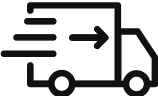

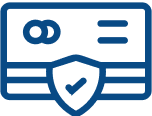
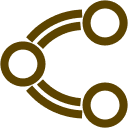
Leave a comment
Todos os comentários são moderados antes de serem publicados.