
A single photo can tell a story worth a thousand words. Over time, digital photo frames have transformed how people share memories, offering modern ways to revisit moments with clarity and style. Knowing how to transfer photos from a digital photo frame to your computer is key to keeping them secure, accessible, and easy to manage.
Digital frames have evolved far beyond static screens. Many now feature wireless connectivity, touch interfaces, and creative display modes. Transferring your images correctly helps preserve photo quality, maintain organization, and give you flexibility to store or print them later.
Understanding How Digital Photo Frames Work
A digital photo frame is more than a display; it is a compact gallery that showcases hundreds of images in motion. Depending on the model, frames may connect to your computer or smartphone through Wi-Fi, USB, SD cards, or Bluetooth.
Each connection method works differently. Some let you send photos directly from cloud platforms, while others depend on removable storage. Knowing your frame’s supported methods helps you choose the most secure and efficient way to transfer files.
Wi-Fi models are ideal for people who like automation. You can upload photos directly from your phone or social media accounts. Frames with SD card or USB ports are more traditional but often faster for transferring large image batches. Bluetooth-based transfers, while slower, are convenient for quick one-to-one sharing.
Preparing Your Frame for Transfer
Before starting, make sure your frame is powered on and stable. Check for options like “Connect to Computer” or “File Transfer” in its menu settings. This mode allows your computer to recognize the frame as an external drive.
If your frame supports SD cards, remove the card carefully and insert it into your computer’s reader. Always eject it properly afterward to prevent file damage.
For Wi-Fi connections, verify that both the frame and the computer are on the same network. Some frames require companion apps or web dashboards where photos can be uploaded, downloaded, or synced automatically.
When using Bluetooth, open the pairing menu on your frame and find your computer in the available devices list. Once connected, select the photos you want to transfer and send them directly.
Choosing the Safest Transfer Option
Photo transfers are not just about convenience. Security matters, especially when your images include personal or family moments. Public networks are not ideal for Wi-Fi transfers because they expose your data to more risks. Private home networks or mobile hotspots are safer choices.
For the highest reliability, USB and SD cards are often preferred. They minimize wireless interference and keep your files offline during transfer. However, physical storage devices can be misplaced, so label and store them carefully.
Cloud-based transfer apps are practical but should be used with strong passwords and two-factor authentication. Updating your device’s firmware also helps maintain protection against potential vulnerabilities.
Step-by-Step: How to Transfer Photos from a Digital Photo Frame to Computer
The most common way to move images is by connecting your digital frame to your computer via USB. When connected, the frame usually appears as an external storage device. Open it from your file explorer, then copy and paste or drag your photos into your computer’s chosen folder.
If your frame uses an SD card, insert it into the computer’s card slot. Once it appears on your desktop, open the folder and move your photos as you would from a USB drive. After transferring, eject the card safely before removing it.
Wi-Fi transfers are slightly different. Open your frame’s app or online dashboard. Navigate to your photo gallery, and select the images you wish to download. Many apps allow batch downloads, saving your selections into a zipped file for easy organization.
Bluetooth transfers follow a similar process but at a slower pace. You select the photos from your frame, confirm the receiving device, and wait for the files to appear in your Bluetooth downloads folder.
During any transfer, avoid turning off the device or disconnecting it midway. Doing so can lead to incomplete or corrupted files.
Organizing Your Photos After Transfer
Once your photos are on the computer, organize them by date, event, or location. This step saves time when you later create albums or backup folders. Rename files clearly so you can search them easily.
Consider creating at least two copies, one on your computer’s hard drive and another in a cloud backup. External drives or cloud storage services offer long-term safety for your digital memories. If your frame supports syncing, you can also re-upload organized folders back to it for easier browsing.
Editing tools on your computer allow you to crop, color-correct, or resize images before displaying them again. Keeping your photos labeled and sorted improves both accessibility and display quality.
Common Transfer Problems and How to Fix Them
Sometimes devices fail to connect or files refuse to copy. If your computer does not detect the frame, try a different USB port or cable. Restart both devices before reconnecting.
For Wi-Fi issues, recheck network credentials or reset your frame’s connection settings. Firmware updates often resolve compatibility errors.
If files appear corrupted, avoid reusing the same SD card without formatting it first. Always copy, not move, files during transfer so that you keep the originals in case something goes wrong.
When using Bluetooth, distance affects speed and stability. Keep both devices within a short range, ideally within two meters.
A Modern Way to Share Memories
Today’s digital photo frames are more creative than ever. With innovations like pixel art displays and smart interfaces, photo sharing has become a form of digital storytelling. If you enjoy both design and technology, a digital picture frame with pixel display offers a playful way to turn everyday photos into expressive art pieces.
The mix of nostalgia and innovation makes modern frames more than just screens. They are interactive décor that reflects personal creativity.
For those who value flexibility, the Times Frame adds a fresh twist with customizable visuals and artistic pixel animations. It combines photo sharing with personality, making your space feel dynamic and alive.
Bring Your Memories to Life with Divoom
Here at Divoom, we reimagine how people experience their digital memories. Our pixel displays turn photo sharing into art, blending technology with creative expression. From vivid pixel animations to sleek interfaces, our designs make every image feel special.
Transform your photos into modern storytelling moments with Divoom and make every frame part of your world.
Vamos conectar
Siga-nos em Instagram

































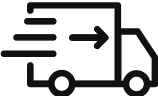

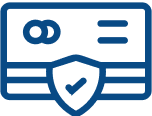
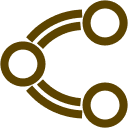
Leave a comment
Todos os comentários são moderados antes de serem publicados.