
A digital photo frame transforms how we display memories, blending art and technology into one interactive canvas. Yet, connection problems can disrupt this experience. When your frame cannot connect to Wi-Fi, it can stop new photos from syncing, block updates, and limit smart features.
Understanding the reason behind the issue is the first step toward restoring that smooth, connected display experience. Most of these problems stem from network settings, distance, or device compatibility. These small factors can be solved with simple adjustments.
Check Your Wi-Fi Frequency Band
Most digital photo frames, including modern digital picture frames with pixel display, work best on a 2.4 GHz Wi-Fi connection. Many users unknowingly connect to a 5 GHz network, which the frame may not detect. This mismatch prevents the frame from joining your home network, even when the password is correct.
To fix this, open your router settings and confirm that your 2.4 GHz band is active. If your router supports dual-band broadcasting, label the 2.4 GHz network with a distinct name so you can easily identify it.
Verify Signal Strength
Weak signal strength is one of the most common reasons digital photo frames lose Wi-Fi connectivity. If your frame is placed far from the router or blocked by walls, the signal may drop intermittently. Move the frame closer to the router or use a Wi-Fi extender for stronger coverage.
Even a short distance can affect stability, especially in large homes or offices. Placing your frame within 20 feet of the router often helps maintain a consistent connection.
Confirm Your Network Settings
Some frames cannot connect due to incompatible network configurations. Wi-Fi networks that use enterprise firewalls, complex encryption, or captive portals often found in hotels, schools, or offices may block the frame from authenticating.
In such cases, try connecting the frame to a simple home network that uses IPv4 and DHCP. Avoid VPNs or restricted guest networks. If your frame still shows “connected without internet,” restart your router and check if your other devices can browse the web.
Recheck the Password and Connection Process
It may sound basic, but typing errors in Wi-Fi passwords are frequent. Many connection problems occur because passwords are case-sensitive, or users accidentally enter an extra space. If your frame keeps showing an “unable to connect” message, forget the network and reconnect with careful attention to each character.
Also, check if your digital frame was previously connected to another Wi-Fi network. Some devices try to reconnect to old networks automatically. A quick reset of network settings can resolve this issue.
Avoid Hidden or Guest Networks
Hidden Wi-Fi networks, where the SSID is not broadcast, often cause problems because the frame cannot detect them automatically. Guest networks can also be unstable, as they are designed with temporary access limits. If possible, connect your frame to your main household Wi-Fi.
This approach gives you steady performance and prevents the frame from disconnecting unexpectedly.
Reset the Wi-Fi or Frame Connection
If you have already verified your network and password, try resetting your frame’s Wi-Fi settings. Power off the frame, unplug it for a few seconds, and then reconnect. Restart your router as well. This simple reboot sequence clears cached data and helps both devices re-establish a clean link.
Sometimes, a frame may also need a full factory reset if software glitches persist. This can help remove previous Wi-Fi data or pairing issues that block new connections.
Pair Your Frame Properly with the App
Many digital photo frames rely on a companion app to connect. The pairing often starts via Bluetooth before moving to Wi-Fi. If your frame fails to show the pairing code, check that Bluetooth is enabled on your phone. For Android users, location permissions may also need to be turned on for the setup to complete.
Once paired, the app should display available Wi-Fi networks. If it does not, restart both your device and the frame before trying again.
Check Compatibility and Software Updates
Older phones, tablets, or outdated apps can prevent proper setup. Make sure your app and device firmware are updated to the latest version. Frames like the Times Frame often receive firmware improvements that enhance Wi-Fi stability and performance. Updating can solve invisible bugs that cause frequent disconnections.
Some routers also release software updates to improve compatibility with smart devices. Visit your router’s admin panel or manufacturer website to verify if an update is available.
Environmental Interference and Mesh Networks
Interference from other electronics, such as microwaves or Bluetooth speakers, can weaken Wi-Fi signals. If your home uses a mesh network, certain mesh nodes may cause devices to switch connections repeatedly, leading to interruptions. In this case, assign your digital frame to a fixed node or turn off roaming mode for that device.
Keeping your router away from competing electronic devices also helps maintain consistent performance.
A Connected Way to Display Your World
Here at Divoom, we create more than displays. We design interactive art that connects your space and your stories.
If your goal is to enjoy art and connection without interruption, our ecosystem makes it simple.
Let's Connect
Follow us on Instagram
































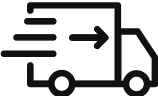

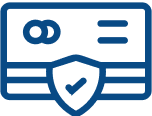
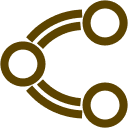
Leave a comment
Todos los comentarios se revisan antes de su publicación.